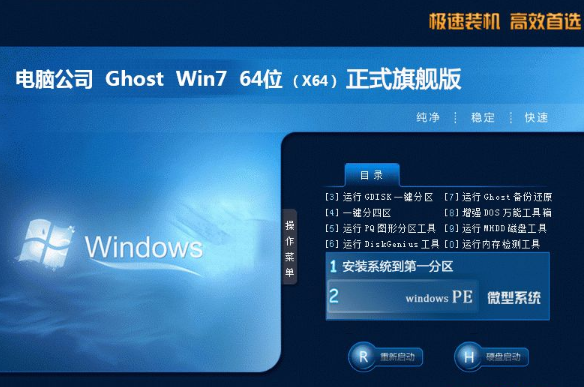最近有一些win7用户在新建IIS站点的时候出现了错误提示“Windows无法启动world wide web publishing service服务(位于本地计算机上)。错误1068:依赖服务或组无法启动”,电脑公司windows7系统world wide web publishing无法启动怎么办?其实该项服务所依赖的服务没有开启导致,下面小编给大家介绍windows7系统world wide web publishing无法启动的解决方法。
1、首先点击“开始”按钮打开“开始”菜单,在下方输入“services.msc”,按下回车进入服务;
2、在“服务”窗口中找到“World Wide Web Publishing Service”服务,点击“启动”;
3、弹出了错误提示“无法启动world wide web publishing service服务:错误1068:依赖服务或组无法启动”;
4、然后我们再从系统日志中,可看到错误信息,原来是依赖的服务没有启动;
5、可是系统中根本没有“Windows Process Activation Service”服务,因为需要在Windows功能中进行设置,点击“开始”按钮打开菜单,选择“控制面板”;
6、进入控制面板后,在查看方式为“类别”的情况下点击“程序”;
7、然后点击“程序和功能”下方的“打开和关闭Windows功能,或者也可以在控制面板中进入“卸载程序--打开和关闭Windows功能”;
8、在“Windows功能”窗口,找到“Windows Process Activation Service”功能,将其勾选,点击确定,等待片刻即可开启。
依赖的服务开启后,world wide web publishing服务就可以正常启动了。